£139.00 Inc VAT
DrayTek VigorAP903 WLAN Access Point Mesh Wireless Mesh Wireless links VigorAP access points across both Wi-Fi and Wired links to cover a large area with a single Wireless network, spanning multiple Wireless Access Points and easily managed fr
152 in stock
SKU:
VAP903-K
Categories: Transceivers & Repeaters, Network Equipment
DrayTek VigorAP903 WLAN Access Point
Mesh Wireless
Mesh Wireless links VigorAP access points across both Wi-Fi and Wired links to cover a large area with a single Wireless network, spanning multiple Wireless Access Points and easily managed from the Mesh Root VigorAP or with the DrayTek Wireless app.
The Mesh Root VigorAP links up to your existing Internet router, such as the DrayTek Vigor 2862 and additional VigorAPs join up as Mesh Nodes, which connect wirelessly to the Mesh Root.
Your devices see a single Wi-Fi network (SSID) and connect to the nearest VigorAP in the Mesh, instead of a distant Wi-Fi network with low signal. Internet connectivity relays through the Mesh, using the up to 866Mbps 5GHz wireless as the backhaul link, to relay between Mesh Nodes and avoid long waits for downloads.
Please visit the DrayTek Mesh Model Compatibility page for mesh compatibility details
Easy Setup with the DrayTek Wireless app
DrayTek’s Wireless app assists you with setting up VigorAP 903 access points and a Mesh Wireless network.
Once installed on your Smartphone or Tablet, use the Quick Start Wizard to set your VigorAPs to operate as a Mesh Wireless network. Set up a single VigorAP 903 as a stand-alone Access Point, or extend an existing wireless network as a Range Extender.
Simply scan the access point’s QR code to detect it, or manually input the VigorAPs default SSID & password, then configure your wireless network with step-by-step guidance.
When it’s all set up, view the Mesh Wireless status and connected wireless clients from the app.
Set up a Mesh network with the DrayTek Wireless app
Use the DrayTek Wireless app to set up a new DrayTek Mesh Wireless network:
| 1 | Connect a VigorAP 903 into your network and scan its QR code with the DrayTek Wireless app |
| 2 | Use the Quick Start Wizard to set it as the Mesh Root and configure the Wireless network name and password |
| 3 | Connect up the power to any new Mesh Node APs, such as the VigorAP 802. They will wait the for Mesh Root to adopt them |
| 4 | Search for new Mesh Nodes with the DrayTek Wireless app and add them to the Mesh group |
| 5 | Wait a couple of minutes for the VigorAP 903 to auto configure and set up the new Mesh Nodes |
| 6 | Your Mesh wireless network is now ready for use. |
Power-over-Ethernet
The VigorAP 903 has built-in PoE (Standard IEEE 802.3af Power over Ethernet) as standard. Connect the VigorAP to a PoE-enabled Ethernet switch or PoE injector to power it without local power to the unit (power supply) – the VigorAP 903 will take its power from the Ethernet cable. The VigorAP 903 supports Gigabit PoE (if you have a Gigabit PoE switch/injector) such as our VigorSwitch P1280 or P1092 models (or any other 802.3af/at device).
PoE is ideal for situations where you do not have mains power available in the exact location where you want to install the VigorAP 903 or just for general aesthetic neatness, perhaps where the AP is installed somewhere prominent.
The DrayTek VigorAP 903 is also supplied with an AC/DC mains PSU for installations where you are not using PoE.

5 Gigabit Ethernet Ports

The VigorAP 903 has five wired Ethernet ports. As the ports are all Gigabit, you can be sure that the AP is fed at the maximum speed in order to fully satisfy the full speed of both 2.4GHz and 5Ghz bands simultaneously.
In Mesh and Range Extender modes, the VigorAP 903 bridges its wireless uplink to the LAN ports, providing fast connectivity to each additional device connected, without the need for an additional network switch or a long cable run.
LAN Port A1 is also used as the PoE input if you’re powering the AP by PoE.
Dual Band 11ac Wave 2 Access Point
The VigorAP 903 is an 802.11ac Wave 2 access point, improving performance by increasing the amount of data that can be sent at one time. 11ac Wave 2 includes Multi User MIMO (Multiple In, Multiple Out) or MU-MIMO technology, further building upon the MIMO technologies introduced with 802.11n.
The VigorAP’s MU-MIMO technology when used with MU-MIMO capable wireless clients, allows each antenna (or Spatial Stream) to send to separate wireless clients, potentially doubling the data transmission rate to clients.
Significant limitations of wireless throughput are the frequency space and radio time, shared between all users. A typical wireless access point can send data to only one client at a time with its radio. With enough users connected, congestion slows down transfer speeds more & more, as the AP divides its time between each client.
Multi User MIMO allows the VigorAP to send data out to more than one wireless client at a time, splitting bandwidth between the VigorAP’s Spatial Streams instead of the access point’s time as a whole.
This can be particularly useful in locations with many phones, tablet and laptops connecting, where the VigorAP’s more efficient transmissions could allow each access point to serve more clients than an 802.11ac Wave 1 or 802.11n access point.

Wireless Optimisation
DrayTek’s VigorAP access points have many features designed to improve wireless performance on your network, to ensure that every wireless client gets the best possible experience. Learn More
Wireless Security & VLANs
The VigorAP 903 features multiple levels of wireless security. Encryption using WPA2 is available and you can also use the access control list (ACL) to specify the hardware addresses of clients which are permitted to connect (by MAC hardware address). Any unauthorised hardware is refused access.
For additional user authentication, you can have the VigorAP 903 authenticate clients with an 802.1x RADIUS (Remote Authentication Dial-in User Service) server, or use its internal RADIUS server.
The VigorAP 903 supports the 802.1q VLAN protocol so that if it is connected to an 802.1q enabled LAN, it can split tagged data (whether it’s different subnets or intended for different users) and broadcast each on its own SSID. This means, for example, that your guest WiFi access is provided on a separate isolated SSID with no access to your company data.

Multi-SSID over Mesh
DrayTek’s Mesh system supports 802.1q VLAN tagging for its multiple Wireless networks (or SSIDs), over both wireless and wired Mesh links between VigorAPs.*
Each SSID provided by the Mesh network can have a VLAN tag assigned to it. VLAN tags are interpreted by the network’s router and switch(es) to segregate one network from another. For instance keeping devices connecting to a guest network separate from resources on the private, internal network.
Setting up a Mesh network to work with VLANs only requires setting up the Mesh Root with the VLAN tags on its SSIDs. This change propagates to Mesh Nodes when syncing the configuration between access points and Multi-SSID over Mesh can be used just like a cabled network of access points. (requires firmware 1.3.4, available now)
AP & Repeater Modes
The VigorAP 903 can be used as a stand-alone Wireless Access Point, to provide wireless connectivity for a router or network that doesn’t currently have wireless.
Access Point mode can create up to 4 separate Wireless networks (or SSIDs). The VigorAP 903 can provide completely separate private and guest wireless networks through the use of 802.1q VLAN tags with a router or network that supports VLAN tagging, such as the DrayTek Vigor 2862 router.
Range Extender (or Universal Repeater) mode allows the VigorAP 903 to extend the wireless coverage of any existing wireless network. In this mode, the VigorAP 903 connects to a remote wireless network, allowing it to provide Internet and Network access to wireless clients that connect to the VigorAP 903’s wireless network.

Mesh – Auto-Optimisation
A DrayTek Mesh Wireless network can easily add new Mesh Nodes and self-organises links between up to 8 DrayTek VigorAP access points, to ensure the best possible speeds.
If a Mesh Node’s wireless uplink drops out, for instance if there’s interference or the VigorAP it connects to is turned off, each Mesh VigorAP automatically re-connects to the next available point to resumes service without any manual intervention required.
Mesh Nodes further away will connect wirelessly to the nearest Mesh Node, with up to 3 wireless hops.
Alternatively, where a network connection is available for a VigorAP, join a Mesh Node to the network through ethernet and nearby wireless Mesh Nodes can join it instead of the Mesh Root to reduce wireless hops and increase possible Mesh throughput.*
Central Management with DrayTek VigorACS
The DrayTek VigorAP 903 can be managed by the DrayTek VigorACS central management system – a cloud platform which can manage most DrayTek products – routers, wireless access points and Ethernet switches, giving you complete visibility and control of your DrayTek product estate, even without a DrayTek Vigor router on site.
The DrayTek VigorACS management system can be used to configure and provision DrayTek VigorAP access points, similarly to performing these actions through the VigorAP’s web interface, with a familiar menu layout in the Configuration section of VigorACS.
Profiles for groups of access points can be provisioned in VigorACS by selecting a VigorACS network, then accessing Configuration > AP Profile to configure profiles and apply them selectively.
DrayTek’s VigorACS management monitors each VigorAP access point, with a Dashboard view giving a central overview of the most important information from the VigorAP’s current status.

Managing a VigorAP in VigorACS
For further details of the VigorACS central management system, click here .
Central Management with a DrayTek Router

Provision & Manage VigorAPs with a DrayTek Vigor router
For further details of the central management feature, click here .
The VigorAP 903 can operate in standalone autonomous mode, but can also form part of a centrally managed wireless installation by adding a compatible DrayTek wireless controller such as the Vigor 2862 router. This enables you to centrally control, manage and administer multiple AP devices installed around your building/campus. Management also enables efficient usage of your wireless access point through load-balancing, whereby wireless clients are distributed across several access points to reduce congestion.
The DrayTek router operating as the wireless controller can provision DrayTek VigorAP access points using the Central AP Management profiles configured on the router, with an option to Auto Provision – auto configuring newly installed VigorAP access points with the Auto Provisioning profile, upon initial connection to the DrayTek Vigor router’s network.
Local Temperature Logging and Alarm
As your VigorAP 903 unit(s) will be distributed around your building, it’s an ideal opportunity to also gather environmental information about those locations. By the addtition of an optional USB temperature sensor, your VigorAP 903 can report real-time local temperature information, show the previous 24 hour’s chart and also set high/low alarms to alert/log if the temperature falls above or below your set levels. This facility is ideal for detecting if any part of your building is over or under-heated or if heating/cooling has been left on overnight and therefore helping to make more efficient use of your heating or cooling energy consumption, potentially saving cost.
The VigorAP 903’s USB interface can instead connect to a regular printer. That printer is then accessible from any wireless or wired PC which connects to the VigorAP 903, or a PC anywhere else on the network. This is ideal to provide printer access to wireless laptops but could also be used for installing a printer elsewhere in your home/office by using a pair of VigorAP 903s to make a bridge.

Wireless On/Off Switch & WiFi Protected Setup

The WLAN On/Off & WPS button on the VigorAP 903 serves as a physical on/off switch for the Wireless LAN if you wish to quickly disable it at any time, whilst still leaving your wired ports active.
Wireless Security (encryption) is important to protect your data (privacy) but also to prevent unauthorised people from accessing your network or your Internet connection. The WPS system means that instead of having to create and enter long encryption keys, you can activate WPS registration to ‘pair’ wireless devices such as printers with the VigorAP’s wireless network. When WPS is enabled, press and hold the WPS button, then activate WPS on your wireless device; the two devices then automatically exchange encryption keys. WPS can be disabled if not required or for more security.
Dual-LAN
The VigorAP 903 can support two completely independent LANs. Each is connected via its own independent RJ45 Ethernet interface. There are Ethernet RJ45 interfaces for LAN A (4 ports) and LAN B (one port). These networks remain completely isolated from each other.
Each LAN can be assigned its own separate Wireless SSID so they remain separated even on the Wireless LAN. This is the equivalent of having two completely separate access points and ideal for public and private networks in the same location or wireless LANs for two separate companies.

| Weight | 0.37 kg |
|---|---|
| Brand |
Draytek |
Only logged in customers who have purchased this product may leave a review.
VigorAP 903
| Product Code | EAN | Description |
|---|---|---|
| VAP903-K | 4712909127158 | VigorAP 903 Mesh Wireless 802.11ac Access Point |
Key Specifications
- Mesh Wireless Access Point and Range Extender
- AC1300 - 11ac 'Wave 2' Dual Band Wireless
- WPA3 Security – New!
- Power through 802.3af PoE or supplied DC power adapter
- 5 Gigabit LAN ports
- Multi-SSID over Mesh – New! Separate internal and Guest networks over Mesh (requires firmware 1.3.4, available now)
- Centrally Managed or Standalone operation
- Advanced Access Control with Mobile Device Management and Station Control
Technical Specification (UK Hardware Spec.)
Operating Modes
- Mesh Root*
- Mesh Node*
- Range Extender
- Access Point
Physical Interfaces/Controls
- 5 x Gigabit Ethernet LAN Ports
- USB 2.0 Port
- WLAN On/Off & WPS Button
- Factory Reset Button
- 2 x Dual-Band Omni-directional RP-SMA Antennae
Wireless Performance
- AC1300 Class Wireless Access Point
- 5GHz: PHY Rate 866Mb/s
- 2.4GHz: PHY Rate 400Mb/s
Wireless LAN Compatibility
- IEEE 802.11ac (Wave 1 & 2) / a / b / g / n
- Frequency Band 2.4 GHz & 5.8Ghz - Simultaneous Operation
- Up to 64 clients per radio
- Mesh uses 5GHz 802.11ac radio for operation*
2.4GHz Wireless LAN Features
- 802.11b, 802.11g, 802.11n
- 20 / 40 MHz
- Up to 400Mb/s total Wi-Fi throughput (PHY Rate):
- 802.11b/g/n: 300Mb/s PHY rate (150Mb/s per Spatial Stream)
- 256-QAM: 400Mb/s PHY rate (200Mb/s per Spatial Stream)
5Ghz Wireless LAN Features
- 802.11ac (Wave 1 & 2) / 802.11n / 802.11a
- 20 / 40 / 80 MHz
- Extended 5Ghz Band - Channels 36-48, 52-64, 100-140
- DFS/TPC Support
- Multi-User MIMO - New!
- Up to 866Mb/s total Wi-Fi throughput (PHY Rate):
- 802.11a/n: 300Mb/s PHY rate (150Mb/s per Spatial Stream)
- 802.11ac: 866Mb/s PHY rate (433Mb/s per Spatial Stream)
Security Features
- Wireless Encryption:
- WPA2-Personal (WPA2/PSK)
- WPA3-Personal (WPA3/SAE) - New!
- Mixed (WPA2+WPA3) Personal
- WPA2-Enterprise (802.1x)
- WPA3-Enterprise (802.1x) - New!
- Mixed (WPA2+WPA3) Enterprise
- also supports WPA/WEP for legacy applications
- Built in 802.1x server (PEAP / EAP-TLS)
- 802.1x RADIUS Proxy (PEAP / EAP-TLS)
- PMK Caching & Pre-authentication
- Wireless Client Isolation
- Control Isolation of 2.4GHz and 5GHz bands
- Hidden SSIDs (Selectable)
- WPS - WiFi Protected Setup
- MAC Address Filtering (ACL) - Up to 256 entries
- Mobile Device Management
- EAPOL Key Retry - New! - Disable EAPOL Key Retry to protect unpatched WLAN clients from KRACK
- Wireless Encryption:
Wireless Control Features
- Wireless Client Status List in WUI
- Client Limit per radio
- Client Limit per SSID - New!
- Up to four distinct SSIDs (for VLANs) for each frequency band (2.4/5Ghz)
- MAC Cloning
- Built-in DHCP Server & DHCP Relay
- Trusted DHCP Server IP for WLAN - New! - Only specifed DHCP server IP can assign IP addresses to WLAN clients
- 802.1q VLAN
- Station Control - Time limit wireless connectivity per Station (e.g. 1 hour) & set allowed Reconnection time (e.g. 1 day)
Wireless Performance Optimisation
- Airtime Fairness
- Band Steering
- AP-Assisted Client Mobility
- WMM (Wireless MultiMedia)
- Bandwidth Management (Per Station / Per SSID)
Diagnostic Features
- System Log
- Speed Test
- Traffic Graph - AP Traffic & Per Station
- Data Flow Monitor - View live traffic usage per WLAN client
- Wireless LAN Statistics
- Interference Monitor - Built-in Site Surveyor
Management
- Web Interface (HTTP/HTTPS)
- DHCP Client
- TR-069 Control (For VigorACS or other TR-069 platform)
- CLI (Command Line Interface) - Telnet
- Firmware upgrade by TR-069/HTTP
- Central AP Management (from compatible DrayTek router/controller)
- SNMP v2, v2c, v3
- Management VLAN
- LED Control (enable/disable/schedule)
- Configuration File Export (with password) & Import
- Wireless Auto On/Off - New! - Sound alert / Disable Wireless if VigorAP is unable to ping specified host
Power Requirements
- Maximum Power Consumption: 12 Watt
- DC 12V via external 100-240v AC/DC PSU (supplied)
- 802.3af PoE via LAN port A1. Requires PoE injector or a PoE switch such as the VigorSwitch P2121
Environmental & Physical
- Operating Temperature : 0 ° C to 45 ° C
- Operating Humidity: 10% to 90% (Non-condensing)
- Physical Dimensions: 107mm (W) x 167mm (H) x 45mm (D)
- Physical Dimensions with Aerials: 107mm (W) x 305mm (H) x 45mm (D)
- Weight : 370g
- Fitting: Wall Mountable or Free Standing
Pack Contents
- VigorAP 903 access point
- Two RP-SMA Omnidirectional aerials
- Quick Start Guide
- DC 12V PSU
ROHS & CE Compliant
Warranty
- Two (2) Years RTB
- Optional VigorCare Enhanced Warranty Available
- VigorCare A3 3 Year Subscription: VCARE-A3
- VigorCare A5 5 Year Subscription: VCARE-A5
RELATED PRODUCTS
DrayTek VigorAP912C WLAN Access Point
£99.00 Inc VAT



















1 review for DrayTek VigorAP903 WLAN Access Point
There are no reviews yet.